Changing the GS Example Arduino Sample Rate30
Pages:
1
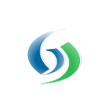
|
MikeMills private msg quote post Address this user | |
| Step 1: Change the Arduino upload rate within the sketch: a) Open the sketch within the Arduino IDE b) Modify this variable: const long updateFrequency = 20000; The frequency is in milliseconds. For a one minute upload rate, change it to 60000. For a 5 minute upload rate, change it to 300000, and so on c) Compile and upload the sketch Step 2: Modify the Temperature component model within GroveStreams. The default Temperature component model was automatically created using the Temperature Template which was created when the Arduino Temperature blueprint was selected during the creation of the organization. The Temperature component model can be changed at any time: a) Enter Observation Studio, right click on the Temperature Component and select Edit Component b) Select the interval stream temperature intervals - F c) On the General Properties tab, change the Base Cycle to your desired frequency/cycle. You may need to create a new cycle if an existing cycle does not exist for the new frequency. d) Do the same for the Temperature intervals - C stream e) Save the component. A prompt will appear that a reconcile needs to be performed. Click OK. The reconcile will convert all of the existing intervals in the store to the new cycle. That's it! Why does the GS component model need to be modified? No modification would need to be performed if your component was modeled with just random streams. The model needs to be modified since the Arduino example has two interval streams. GS needs to know what the frequency is for interval streams so that it can detect and report gaps and so that it can do other things such as rollups and analytics in near real-time. If you have more than one temperature component and rely on auto-registration and component templates, then the component changes should also be made to the Temperature Template within Component Studio so that new components are created with the new base cycle. |
||
| Post 1 • IP flag post | ||
Pages:
1This topic is archived. Start new topic?