Copying Entities to Other Organizations366
Pages:
1
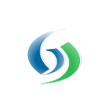
|
MikeMills private msg quote post Address this user | |
| We have added the capability to copy Components, Component Templates, Dashboards, Maps and other modeled entities from one organization to one or more other live organizations. Many large GroveStreams solution providers maintain many similar organizations. Maintaining and extending those organizations can be a tedious process. This enhancement makes it simple to push almost any change to an organization and push those changes out to many other organizations with the click of a button. Changes such as: * Adding new Components or modifying existing ones * Adding new Component Templates * Modifying an existing Component Template and applying those changes to all components linked to that template in each organization * Modifying Security Settings * Deploying new Dashboards and Maps or modifying existing ones Select Admin - Export - Model - Advanced to start the process of exporting modeled entities: 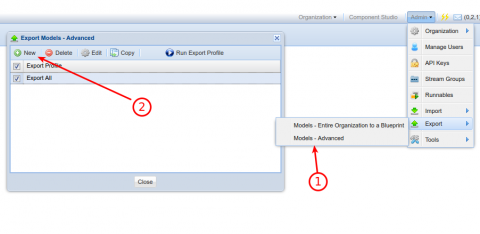 1. Select Models - Advanced 2. Click New to create a new Export Profile 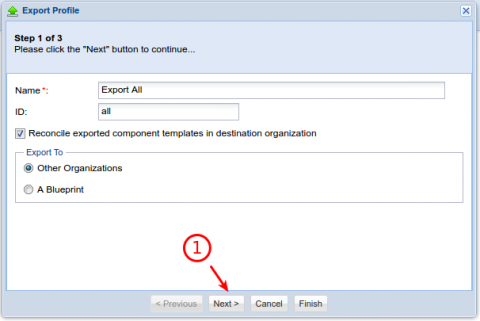 Enter a name and id for the new Export Profile and select whether the profile should: * Export directly to a set of organizations * or to a single blueprint file 1. Click Next 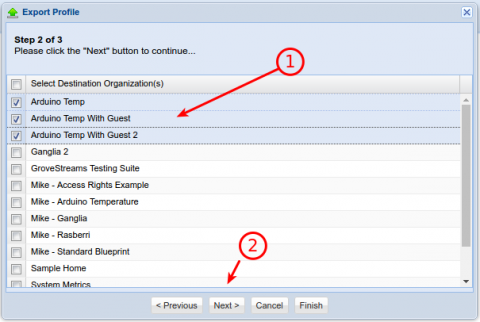 1. Select which organizations to export to. You must have the proper security rights within each organization to execute the Import. You typically will have all the proper rights if you are an Administrator of each organization. 2. Click Next 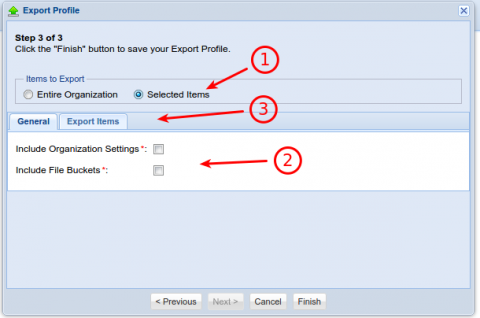 1. Choose whether the entire organization should be exported or just a group of selected items 2. If Selected Items, then choose which General options to export 3. Click the Export Items tab to select which items to export. 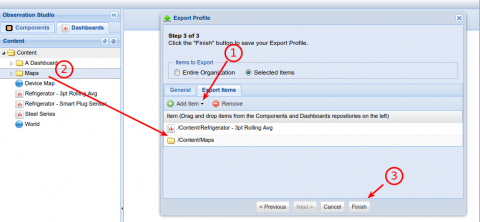 1. Click the Add Item menu button to select which items to export 2. Drag and drop items or folders from the Components and Dashboards repositories. The entire folder contents, including sub folders, will be included within the export. The same folder location will be recreated within each organization if the exported entity does not already exist. Each item's Group security settings are included with the export. 3. Click Finish to save your Export Profile so that it can be run one or more times 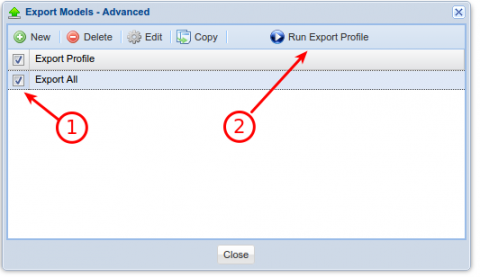 1. Select your Export Profile 2. Select Run Export Profile to run the export. A blueprint file will be downloaded to your browser's download directory if the Export Profile was configured to export to a blueprint. This enhancement includes the capability to import blueprints into live organizations. Previously, organizations could only be created with blueprints: 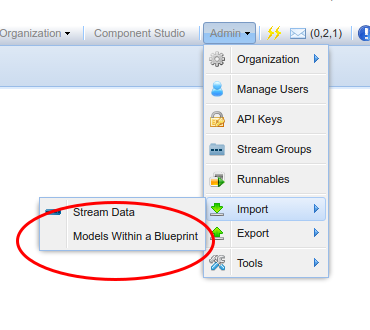 * Select Import - Models Within a Blueprint Details (Taken from the GroveStreams Help Center Modeling Guide): * Models are overwritten during the import if they have the same ID. It is a best practice to ensure all Items throughout your organization have their ID properties set if items are copied between organizations. Setting the IDs for Dashboards and Maps: 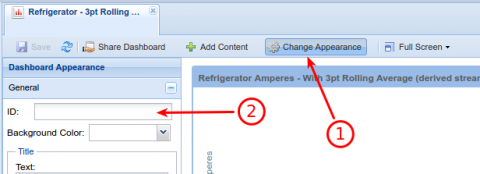 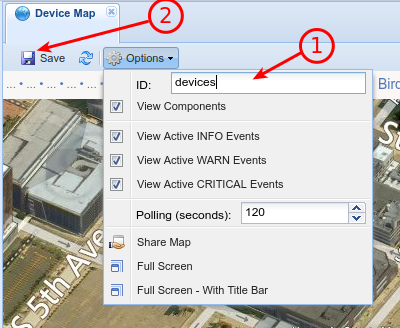 * Modeled entity dependents are included during an export. For example, streams, dependent components and streams used in derived streams, units, action packages and all other dependents are exported automatically when exporting a component. * Component and Content folders will be created if they do not exist within the destination organizations. Each item’s Group security settings will be included if the folder or other items did not exist and are being created. Security is left as it is if the repository folder or item already exists * Security is enforced during this entire process. The user doing the export/import must have Import and Export capabilities. They must also have the proper rights within the component and content repositories from the source and destination organizations. *Organization users are not included as part of the export. The following items will have users removed from them during an export: - User Groups - Action Package Packages - Content Security (folders, dashboards, components, maps) This is a large enhancement. We are releasing it in Beta mode as it may be initially unstable. We highly recommend running your exports to test organizations and verifying the changes before you execute the export to a live organization. This capability is only available to users on the Business Pro pricing plan. |
||
| Post 1 • IP flag post | ||
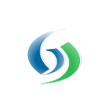
|
MikeMills private msg quote post Address this user | |
Added Generate Missing IDs for Missing Entities to Organization export wizard: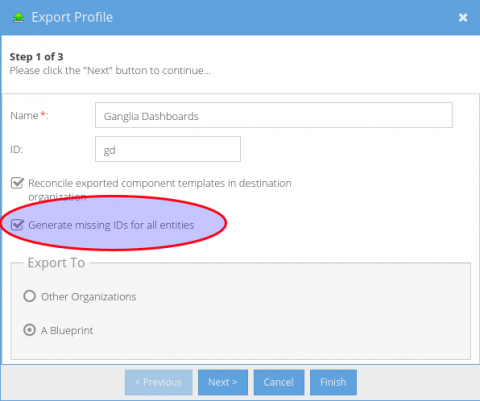 All exported items must have their IDs set now. The Export logic will set the IDs to random UUIDs if the above is enabled. |
||
| Post 2 • IP flag post | ||
Pages:
1